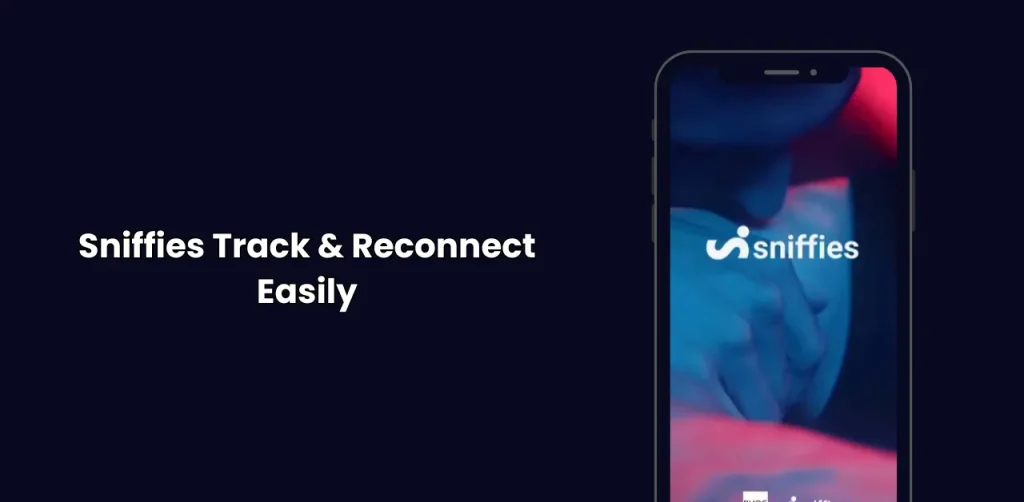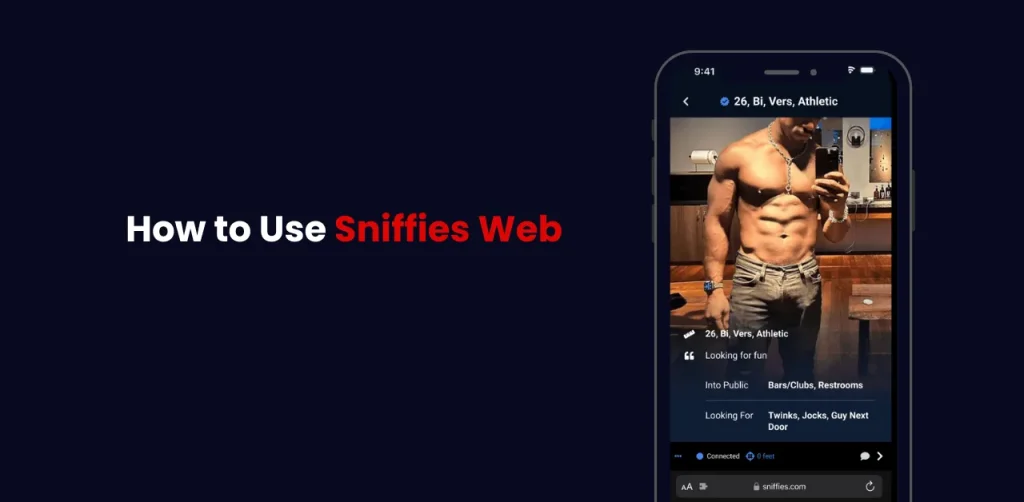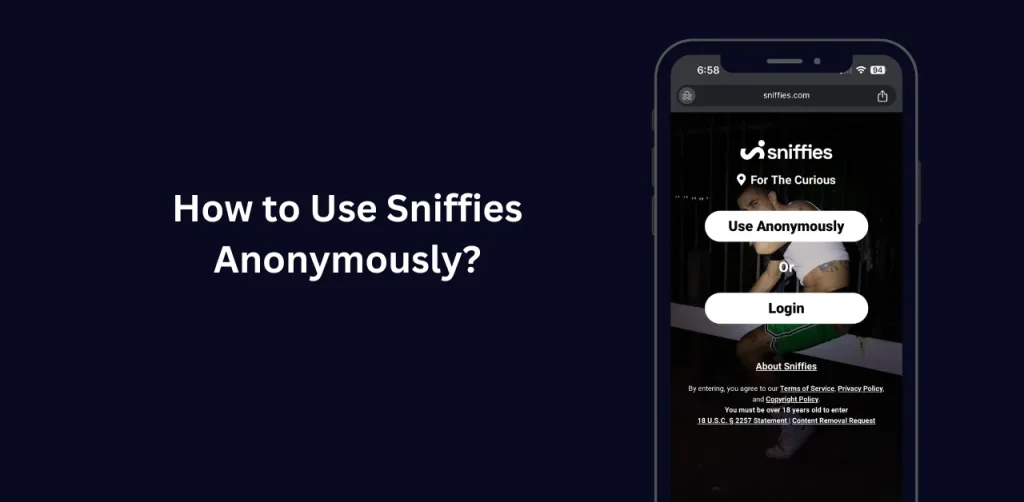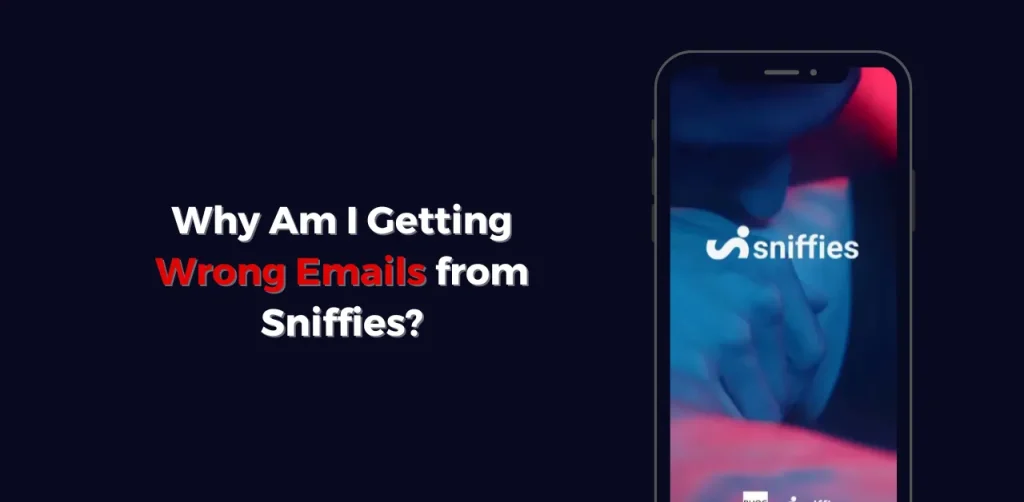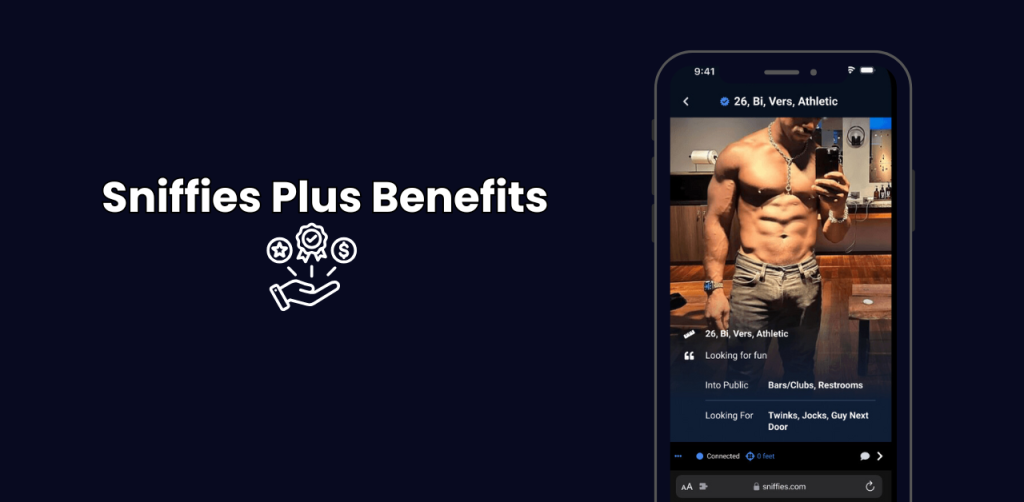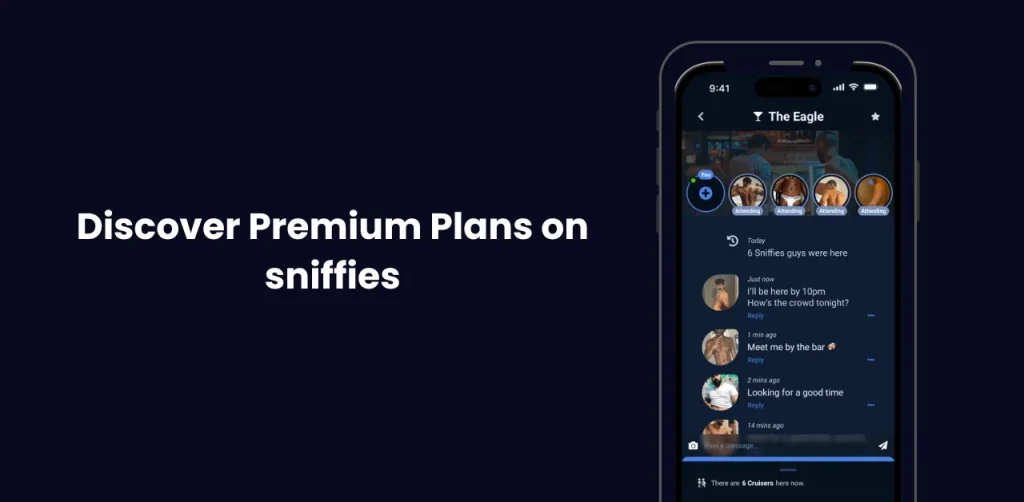Why Search for a City in Sniffies? Step by Step Guide
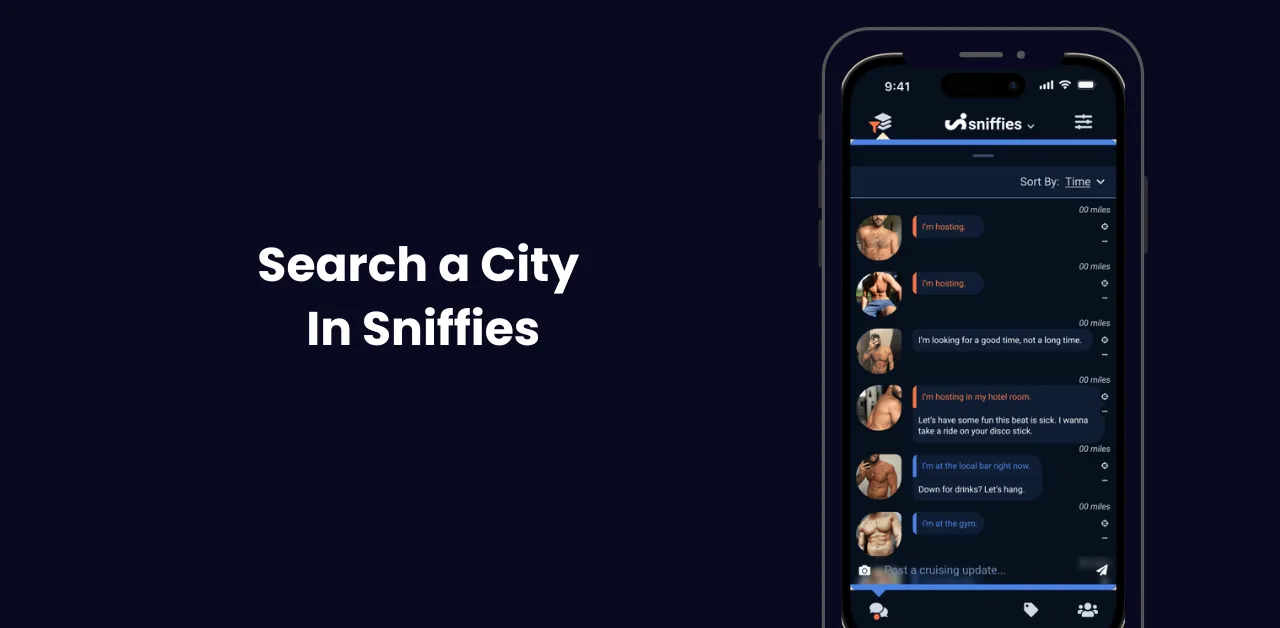
Explore different cities and connect with individuals in various locations. Whether you’re planning a visit or simply curious about activities in a specific area, the city search feature in Sniffies makes it easy to find what you’re looking for. This guide will walk you through Search City in Sniffies & the process and provide tips for optimizing your searches.
Why Search City in Sniffies?
Searching for a city on Sniffies is useful for several reasons:
- Explore New Areas: Discover new people and hotspots in cities outside your immediate location.
- Plan Your Travel: Check out activities in your destination city to prepare for trips or vacations.
- Expand Your Network: Build connections with users from diverse regions.
Step-by-Step Guide to Search City in Sniffies
Log in to Your Sniffies Account
Ensure you’re logged into your Sniffies account. This feature requires an active account to function.
Open the Map Interface
- Navigate to the Map feature, which is central to Sniffies’ interface.
- The map will display your current location by default.
Access the Search Bar
- Locate the search bar at the top of the map interface.
- Click on it to activate the text input field.
Enter the Name of the City
- Type the name of the city you want to explore.
- Press “Enter” or click the search icon to load the city on the map.
Adjust the View
- Use the zoom-in and zoom-out buttons to explore specific neighborhoods or broader areas within the city.
- Drag the map to shift focus to adjacent regions if needed.
Apply Filters
- Refine your search by applying filters such as user activity, distance, or tags to find exactly what you’re looking for.
Explore Profiles and Hotspots
- Click on user icons or hotspots to view profiles and activity in the area.
- Interact with users or save locations for future visits.
Tips for Effective Search City in Sniffies
Be Specific
When searching for a city, use its full name to get accurate results. Including neighborhoods or landmarks can further refine the search.
Save Frequent Searches
If you often search the same city, bookmark it for quicker access.
Use Filters Wisely
Customize your search using filters to narrow down users or activities based on preferences like age, tags, or online status.
Plan Around Hotspots
Focus on hotspots with high activity to maximize interaction opportunities.
Common Issues and Solutions
City Not Found
- Double-check the spelling of the city.
- Ensure Sniffies is available in that region.
No Users in the Area
- If user density is low, expand your search radius by zooming out or exploring nearby cities.
Search Bar Not Working
- Refresh your browser or app.
- Ensure you have a stable internet connection.
Search City in Sniffies through Mobile vs Desktop Experience
Differences in City Search Functionality
The desktop version offers a larger map view, ideal for exploring vast areas, while the mobile version provides convenience for on-the-go searches.
Advantages of Using Sniffies on Desktop
- Easy navigation on larger screens.
- Seamless switching between cities using advanced map tools.
Enhancing the Mobile Search Experience
Enable GPS and location services on mobile devices for real-time updates while exploring cities.
The Future of City Searches in Sniffies
Enhancing the Search Algorithm
Upcoming updates may include AI-based suggestions for personalized city recommendations.
Integrating AI for Personalized City Suggestions
Machine learning could refine search results based on user activity and preferences.
Expanding City-Based Features for Better Engagement
Sniffies is continuously improving its map interface to enhance user interaction.
Optimizing City Search for Better Results
Tips for Choosing the Right Radius
A smaller radius provides more precise results, while a larger radius is better for broader exploration.
Using Tags and Keywords Effectively
Add tags to your profile or search queries to find users with shared interests.
Switching Between Cities Quickly
Use saved searches or drag the map to jump between locations without needing to re-enter details.
Benefits of Search City in Sniffies
Discovering New Communities
Exploring cities allows users to connect with diverse communities and build new networks.
Expanding Your Network Beyond Your Current Location
City searches are ideal for those planning to relocate, travel, or simply broaden their horizons.
Planning Visits or Trips with Location Insights
Get a feel for a city’s vibe and community before visiting, making your trips more engaging.
Do I need to enable location services to search for a city?
No, you can manually type the name of the city into the search bar. Location services are optional.
Can I search for international cities?
Yes, Sniffies supports searches across multiple countries, depending on the platform’s availability in those regions.
How do I switch between cities?
Simply type a new city name into the search bar to load a different location on the map.
Are users notified when I search their city?
No, city searches are private, and users are not notified unless you interact with their profiles.
Can I save a searched city for later?
Yes, you can bookmark cities to easily revisit them in the future.
Conclusion
Searching for a city in Sniffies is a straightforward process that can significantly enhance your experience on the platform. By following these steps and utilizing the provided tips, you can explore new locations, connect with people in different areas, and make the most of your interactions. Start exploring today and see where Sniffies can take you! also know more about Sniffies App Master Scent Tracking.